近日由于莫名原因导致我原来的2019.2的kali系统出现问题无法进入,当时快照又刚好被删除,于是重装了一个kali,并在此记录一下。
初步配置
配置源
vi /etc/apt/sources.list# deb-src http://http.kali.org/kali kali-rolling main contrib non-free
#中科大
deb http://mirrors.ustc.edu.cn/kali kali-rolling main non-free contrib
deb-src http://mirrors.ustc.edu.cn/kali kali-rolling main non-free contrib
#阿里云
deb http://mirrors.aliyun.com/kali kali-rolling main non-free contrib
deb-src http://mirrors.aliyun.com/kali kali-rolling main non-free contrib
#清华大学
deb http://mirrors.tuna.tsinghua.edu.cn/kali kali-rolling main contrib non-free
deb-src https://mirrors.tuna.tsinghua.edu.cn/kali kali-rolling main contrib non-free
apt update & apt upgrade -y安装谷歌输入法
apt-get install fcitx
apt-get install fcitx-googlepinyin重启后在右上角图标处去设置激活
选择终端
apt install xfce4-terminal设置–首选应用程序–实用程序–终端模拟器里选择默认终端
终端+文件夹快捷启动
键盘–设置–应用程序快捷键
exo-open --launch FileManager 文件
xfce4-terminal 终端
exo-open --launch WebBrowser 打开浏览器,键盘内自带的还有个显示桌面快捷键,比较麻烦点
mousepad ~/.config/xfce4/xfconf/xfce-perchannel-xml/xfce4-keyboard-shortcuts.xml
搜索到 show_desktop 这一行,将这一行修改为
<property name="<Super>d" type="string" value="show_desktop_key"/>
重启桌面环境即可
安装veil
apt install veil 安装tomcat9
apt install tomcat9pip换源+配置python
#pip换源
cd /root
mkdir .pip&cd .pip
mousepad pip.conf
#新建pip.conf并写入下列2行并保存
[global]
index-url = https://pypi.tuna.tsinghua.edu.cn/simple
#初始kali没有安装pip2、pip3,建议先安装pip2
wget https://bootstrap.pypa.io/2.6/get-pip.py
python2 get-pip.py
#安装python3
apt install python3
#安装pip3
apt install python3-pip
python2 -m pip install -U pip #弃用
#配置python,便于随时选择
update-alternatives --install /usr/bin/python python /usr/bin/python2 100
update-alternatives --install /usr/bin/python python /usr/bin/python3 150
#选择默认python版本
update-alternatives --config python火狐登录
登录火狐,同步附加组件以及书签
设置别名
由于kali默认为mousepad编辑器,所以对其设置别名方便使用
mousepad /root/.bashrc
#添加下面几行,并保存
alias ms='mousepad'
alias pversion='python -V&python2 -V&python3 -V&pip -V&pip2 -V&pip3 -V'
alias direction='exo-open --launch FileManager'
#激活
source /root/.bashrc
启动优化
参考https://www.cnblogs.com/fengtai/p/12484227.html
修改终端颜色
由于root用户以及个人用户的终端颜色不同,root用户终端颜色就只有白色,但是个人用户就和2019版本kali一样,用户名@kali 是红色的,所以想修改成之前一样
#root用户
#备份原来的终端配置
cp /root/.bashrc .bashrc.bak
#复制用户名的终端配置
cp /home/用户名/.bashrc /root/.bashrc
ms /root/.bashrc
#修改
if [ "$color_prompt" = yes ]; then
prompt_color='\[\033[1;34m\]'
path_color='\[\033[1;32m\]'
if [ "$EUID" -eq 0 ]; then # Change prompt colors for root user
prompt_color='\[\033[1;31m\]'
path_color='\[\033[1;34m\]'
fi
里面的第二三行改为
if [ "$color_prompt" = yes ]; then
prompt_color='\[\033[1;31m\]' #这里
path_color='\[\033[1;34m\]' #这里
if [ "$EUID" -eq 0 ]; then # Change prompt colors for root user
prompt_color='\[\033[1;31m\]'
path_color='\[\033[1;34m\]'
fi
source /root/.bashrc
/root/.bashrc源码
# ~/.bashrc: executed by bash(1) for non-login shells.
# see /usr/share/doc/bash/examples/startup-files (in the package bash-doc)
# for examples
# If not running interactively, don't do anything
case $- in
*i*) ;;
*) return;;
esac
# don't put duplicate lines or lines starting with space in the history.
# See bash(1) for more options
HISTCONTROL=ignoreboth
# append to the history file, don't overwrite it
shopt -s histappend
# for setting history length see HISTSIZE and HISTFILESIZE in bash(1)
HISTSIZE=1000
HISTFILESIZE=2000
# check the window size after each command and, if necessary,
# update the values of LINES and COLUMNS.
shopt -s checkwinsize
# If set, the pattern "**" used in a pathname expansion context will
# match all files and zero or more directories and subdirectories.
#shopt -s globstar
# make less more friendly for non-text input files, see lesspipe(1)
#[ -x /usr/bin/lesspipe ] && eval "$(SHELL=/bin/sh lesspipe)"
# set variable identifying the chroot you work in (used in the prompt below)
if [ -z "${debian_chroot:-}" ] && [ -r /etc/debian_chroot ]; then
debian_chroot=$(cat /etc/debian_chroot)
fi
# set a fancy prompt (non-color, unless we know we "want" color)
case "$TERM" in
xterm-color|*-256color) color_prompt=yes;;
esac
# uncomment for a colored prompt, if the terminal has the capability; turned
# off by default to not distract the user: the focus in a terminal window
# should be on the output of commands, not on the prompt
force_color_prompt=yes
if [ -n "$force_color_prompt" ]; then
if [ -x /usr/bin/tput ] && tput setaf 1 >&/dev/null; then
# We have color support; assume it's compliant with Ecma-48
# (ISO/IEC-6429). (Lack of such support is extremely rare, and such
# a case would tend to support setf rather than setaf.)
color_prompt=yes
else
color_prompt=
fi
fi
if [ "$color_prompt" = yes ]; then
prompt_color='\[\033[1;31m\]'
path_color='\[\033[1;34m\]'
if [ "$EUID" -eq 0 ]; then # Change prompt colors for root user
prompt_color='\[\033[1;31m\]'
path_color='\[\033[1;34m\]'
fi
PS1='${debian_chroot:+($debian_chroot)}'$prompt_color'\u@\h\[\033[00m\]:'$path_color'\w\[\033[00m\]\$ '
unset prompt_color path_color
else
PS1='${debian_chroot:+($debian_chroot)}\u@\h:\w\$ '
fi
unset color_prompt force_color_prompt
# If this is an xterm set the title to user@host:dir
case "$TERM" in
xterm*|rxvt*)
PS1="\[\e]0;${debian_chroot:+($debian_chroot)}\u@\h: \w\a\]$PS1"
;;
*)
;;
esac
# enable color support of ls, less and man, and also add handy aliases
if [ -x /usr/bin/dircolors ]; then
test -r ~/.dircolors && eval "$(dircolors -b ~/.dircolors)" || eval "$(dircolors -b)"
alias ls='ls --color=auto'
#alias dir='dir --color=auto'
#alias vdir='vdir --color=auto'
alias grep='grep --color=auto'
alias fgrep='fgrep --color=auto'
alias egrep='egrep --color=auto'
alias diff='diff --color=auto'
alias ip='ip --color=auto'
export LESS_TERMCAP_mb=$'\E[1;31m' # begin blink
export LESS_TERMCAP_md=$'\E[1;36m' # begin bold
export LESS_TERMCAP_me=$'\E[0m' # reset bold/blink
export LESS_TERMCAP_so=$'\E[01;33m' # begin reverse video
export LESS_TERMCAP_se=$'\E[0m' # reset reverse video
export LESS_TERMCAP_us=$'\E[1;32m' # begin underline
export LESS_TERMCAP_ue=$'\E[0m' # reset underline
fi
# colored GCC warnings and errors
#export GCC_COLORS='error=01;31:warning=01;35:note=01;36:caret=01;32:locus=01:quote=01'
# some more ls aliases
alias ll='ls -l'
alias la='ls -A'
alias l='ls -CF'
alias direction='exo-open --launch FileManager'
alias ms='mousepad'
alias pversion="python -V&python2 -V&python3 -V&pip -V&pip2 -V&pip3 -V"
# Alias definitions.
# You may want to put all your additions into a separate file like
# ~/.bash_aliases, instead of adding them here directly.
# See /usr/share/doc/bash-doc/examples in the bash-doc package.
if [ -f ~/.bash_aliases ]; then
. ~/.bash_aliases
fi
# enable programmable completion features (you don't need to enable
# this, if it's already enabled in /etc/bash.bashrc and /etc/profile
# sources /etc/bash.bashrc).
if ! shopt -oq posix; then
if [ -f /usr/share/bash-completion/bash_completion ]; then
. /usr/share/bash-completion/bash_completion
elif [ -f /etc/bash_completion ]; then
. /etc/bash_completion
fi
fi来源:freebuf.com 2021-07-13 15:47:08 by: qq87234770
© 版权声明
文章版权归作者所有,未经允许请勿转载。
THE END
喜欢就支持一下吧













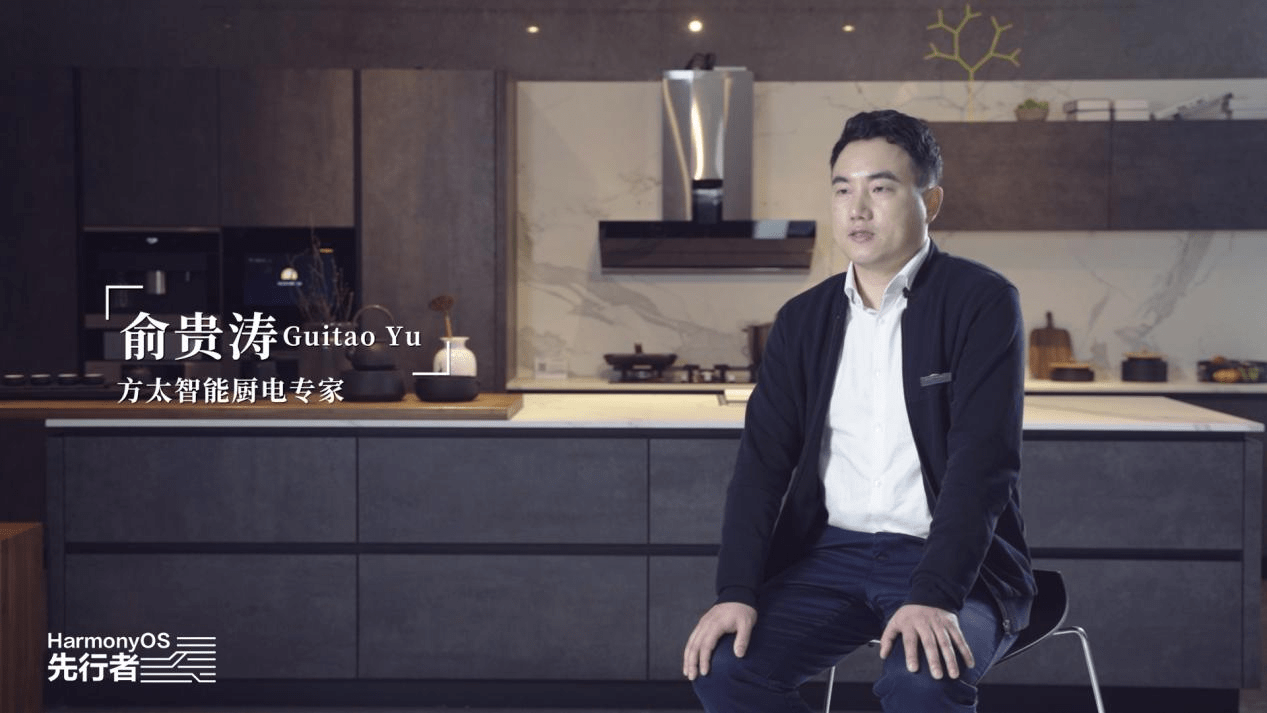










请登录后发表评论
注册