之前写的Selenium入坑指南
近期开发使用Selenium比较多,因为之前没用过,趟了太多坑,在此记录一下
1.环境配置
配置要点:
1.webdriver要和浏览器版本对应,chrome使用chromedriver和chrome浏览器,firefox使用geckodrive和firefox浏览器
2.支持headless:本地开发使用mac环境,默认支持;linux需要安装xvf8(虚拟GUI)
3.maven项目构建,使用selenium-3.9.1或者最新版本
4.linux配置参考:chrome:blog.csdn.net/qq_39802740…; firefox:blog.csdn.net/u014283248/…www.xnathan.com/2017/12/04/…
2.chromium项目使用
chrome启动参数参考:peter.sh/experiments…
1.系统环境变量配置:webdriver.chrome.driver=DRIVER_PATH
2.常用options配置:
| —headless | 无浏览器模式 |
|---|---|
| –no-sandbox | 非沙盒模式,linux部署必填 |
| –disable-gpu | 禁用gpu,liinux部署需填,防止未知bug |
| blink-settings=imagesEnabled=false | 不加载图片 |
| –user-agent=ua值 | 设置ua |
3.webdriver实例化:
//设置系统环境变量
System.setProperty("webdriver.chrome.driver", env.getProperty("path.chrome.driver"));
WebDriver webDriver = null;
try{
ChromeOptions options = new ChromeOptions();
options.addArguments("--headless"); //无浏览器模式
options.addExtensions(new File(env.getProperty("path.chrome.proxy")));//增加代理扩展
webDriver = new ChromeDriver(options);//实例化
}catch(Exception e){
e.printStackTrace();
}finally{
//使用完毕,关闭webDriver
if(webDriver != null){
webDriver.quit();
}
}
复制代码3.gecko项目使用
1.系统环境变量配置:webdriver.gecko.driver=DRIVER_PATH
2.常用options配置:
| —headless | 无浏览器模式 |
|---|---|
| –no-sandbox | 非沙盒模式,linux部署必填 |
| –disable-gpu | 禁用gpu,liinux部署需填,防止未知bug |
| –user-agent=ua值 | 设置ua |
preference配置:
| permissions.default.image | 2 | 不加载图片 |
|---|---|---|
3.webdriver实例化:
//设置系统环境变量
System.setProperty("webdriver.gecko.driver", env.getProperty("path.gecko.driver"));
WebDriver webDriver = null;
try{
FirefoxOptions options = new FirefoxOptions();
options.addArguments("--headless"); //无浏览器模式
FirefoxProfile profile = new FirefoxProfile();
profile.addExtensions(new File(env.getProperty("path.chrome.proxy")));//增加代理扩展
profile.setPreference("permissions.default.image", 2);//不显示图片
options.setProfile(profile);
//实例化
webDriver = new FirefoxDriver(options);
}catch(Exception e){
e.printStackTrace();
}finally{
//使用完毕,关闭webDriver
if(webDriver != null){
webDriver.quit();
}
}
复制代码4.注意:默认加载会屏蔽部分请求(js请求等)
4.Selenium项目使用基本操作
参考:www.cnblogs.com/linxinmeng/…
一、WebDriver实例化:见2、3
1.获取页面:driver.get(url);
2.关闭页面:driver.close(); 关闭进程:driver.quit();
二、加载等待:页面初始加载或元素加载时使用,三种方式:
1.线程强制休眠等待,Thread.sleep(3000);
2.隐式等待(全局等待),对所有操作都设置的等待时间,超时会抛异常,driver.manage().timeouts().implicitlyWait(3, TimeUnit.SECONDS);
3.显式等待(可控等待,推荐使用),可以对单一操作设置等待触发事件及等待时间,可自定义事件,超时会抛异常
WebDriverWait wait = new WebDriverWait(webDriver, 60);//初始化等待60s
wait.until(ExpectedConditions.presenceOfElementLocated(By.id("xx")));//等待xx元素出现
//自定义等待事件
WebElement frame = wait.until((ExpectedCondition<WebElement>) driver -> {
WebElement element = driver.findElement(By.id("iframepage"));
return element;
});
复制代码三、获取内容
String page = driver.getPageSource();//获取网页全部信息
String url = driver.getCurrentUrl();//获取当前页url
WebElement element = driver.findElement(By.id("xx"));//获取元素
element.sendKeys("test");//设置元素值
element.click();//点击元素
element.sendKeys(Keys.BACK_SPACE);//空格键盘事件模拟
复制代码四、切换窗口、表单、弹窗:
1.窗口操作
String handle = driver.getWindowHandle();//获取当前窗口句柄
Set<String> handles = driver.getWindowHandles();//获取全部窗口句柄
//切换到另一窗口
for(String h : handles){
if(!h.equals(handle)){
driver.switchTo().window(h);//切换窗口
}else{
driver.close();
}
}
复制代码2.表单操作,frame切换需要从外向内一层一层获取,可根据pageSource处理
driver.switchTo().frame("top");//切换到top Frame
driver.switchTo().frame("inner");//切换到inner Frame
复制代码3.弹窗操作
Alert alert = webDriver.switchTo().alert();//获取弹窗
if(alert != null){
alert.sendKeys("123");//设置输入框文本,只能设置一个输入框文本
alert.getText();//获取弹窗信息
alert.accept();//点击确认
alert.dismiss();//点击取消
}
复制代码五、js脚本执行
String js = "window.open('http://www.baicu.com')";//js脚本,打开一个新页面
((JavascriptExecutor)driver).executeScript("");//执行js脚本
复制代码5.PageFactory模式
介绍:整合封装简化WebDriver业务操作流程,采用工厂模式配合FindBy等注解使用
PageGenerator page = new PageGenerator(driver);//抽象page对象
//实例化LoginPage对象,并调用click方法
page.GetInstance(LoginPage.class).click("admin","123456");
复制代码LoginPage.java
public class LoginPage extends BasePage{
private final static String URL = "https://www.testlogin.com";
@FindBy(id = "login")
private WebElement login;
public LoginPage(WebDriver driver) {
super(driver);
}
public Boolean clickLogin(String name, String pwd){
get(URL);
click(login);
return wait(ExpectedConditions.urlContains("main.html"));
}
}
复制代码BasePage.java
public class BasePage extends PageGenerator {
private Long timeOut = 60L;//默认超时时间60s
public BasePage(WebDriver driver) {
super(driver);
}
public <T> void get(String url) {
driver.get(url);
}
public <T> T wait(ExpectedCondition<T> c){
return wait(c, timeOut);
}
public <T> T wait(ExpectedCondition<T> c, Long t){
WebDriverWait webDriverWait = new WebDriverWait(this.driver, t==null?timeOut:t);
try{
return webDriverWait.until(c);
}catch (Exception e){
return null;
}
}
public <T> void click (T elementAttr) {
if(elementAttr.getClass().getName().contains("By")) {
driver.findElement((By) elementAttr).click();
} else {
((WebElement) elementAttr).click();
}
}
}
复制代码PageGenerator.java
public class PageGenerator {
public WebDriver driver;
public PageGenerator(WebDriver driver){
this.driver = driver;
}
public <T extends BasePage> T GetInstance (Class<T> pageClass) {
try {
return PageFactory.initElements(driver, pageClass);
} catch (Exception e) {
e.printStackTrace();
throw e;
}
}
}
复制代码6.代理使用
一、无auth验证代理
String proxyServer = "1.2.3.4:666";
Proxy proxy = new Proxy().setHttpProxy(proxyServer).setSslProxy(proxyServer);
options.setProxy(proxy);
复制代码二、需auth验证代理
使用browsermobproxy做代理(或其他代理)
//创建一个本地代理
BrowserMobProxyServer bmpServer = new BrowserMobProxyServer();
bmpServer.setChainedProxy(new InetSocketAddress("proxy.com",222));//代理地址端口
bmpServer.chainedProxyAuthorization("user","pwd",AuthType.BASIC);//代理用户名密码
bmpServer.setTrustAllServers(true);//信任所有服务
bmpServer.start(11112);//启动一个本地代理服务,并设置端口为11112,访问地址:localhost:11112
//使用本地代理
String proxyServer = "localhost:11112";
Proxy proxy = new Proxy().setHttpProxy(proxyServer).setSslProxy(proxyServer);
options.setProxy(proxy);
复制代码本地代理可单独做分布式部署,多节点,使用zk管理
三、使用浏览器扩展extensions
1.chrome扩展:无法在headless模式下使用加载扩展,尚未解决
chromeOptions.addExtensions(new File(env.getProperty("path.chrome.proxy")));//代理扩展 需要在background.js配置代理账号密码后再打包
复制代码参考:
2.firefox扩展:无法使用,新版本firefox由于认证问题无法加载,尚未解决
3.firefox使用close-proxy-authentication插件,需要旧版才能使用:www.site-digger.com/html/articl…addons.thunderbird.net/zh-tw/thund…
四、使用phantom.js
selenium新的api不再支持phantom.js,可以使用旧版api
五、代理其他作用
1.设置黑名单
2.设置header
3.其他
7.遇到的坑
一、页面加载慢:(需验证)
chromium虽然是多进程执行,但是js引擎是单线程,同时打开多个窗口,只会加载一个页面,直到加载结束或打开下一个窗口才会去加载下一个页面,参考(blog.csdn.net/ouyanggengc…
firefox可以同时加载多个窗口的页面,同时会默认屏蔽一些请求
二、设置黑名单:屏蔽某些网页加载(设置header同理)
1.通过代理设置,browsermobserver
BrowserMobProxy server = new BrowserMobProxyServer();
server.blacklistRequests("http://.*\\.blacklist.com/.*", 200);//方式1,设置单个黑名单
server.setBlacklist();//方式2,设置黑名单列表
复制代码2.通过拓展设置,暂时没整透
三、bmp代理无法连接
1.采用正确连接方式
//错误
Proxy proxy = ClientUtil.createSeleniumProxy(server);//无法获取到代理的host
//正确
String proxyServer = "localhost:11112";
Proxy proxy = new Proxy().setHttpProxy(proxyServer).setSslProxy(proxyServer);
复制代码2.使用最新的maven包
四、firefox兼容使用chrome扩展
developer.mozilla.org/zh-CN/docs/…
五、使用auth代理时,弹出登录框
1.options禁止弹窗
2.获取alert,关闭弹窗
六、grid启动
1.使用grid启动:chromedriver的权限要和grid的权限一致
2.启动grid节点: -Dwebdriver.chrome.driver参数放在-jar后面 java -jar -Dwebdriver.chrome.driver=/Users/apple/Downloads/chromedriver selenium-server-standalone-3.141.5.jar -role node -hub http://localhost:4444/grid/register-browser browserName=chrome
8.分布式
使用grid启动多个节点
注意:单节点使用多线程时,最好使用geckodriver,chromium的js引擎是单线程执行的
9.wiki、doc参考整理
gecko官方文档:github.com/mozilla/gec…
firefox-source-docs.mozilla.org/testing/gec…
chromium官方文档:chromedriver.chromium.org/getting-sta…
10.项目实战策略:搭配http请求、多线程、grid使用
来源:freebuf.com 2021-04-07 18:57:57 by: 大黑熊996











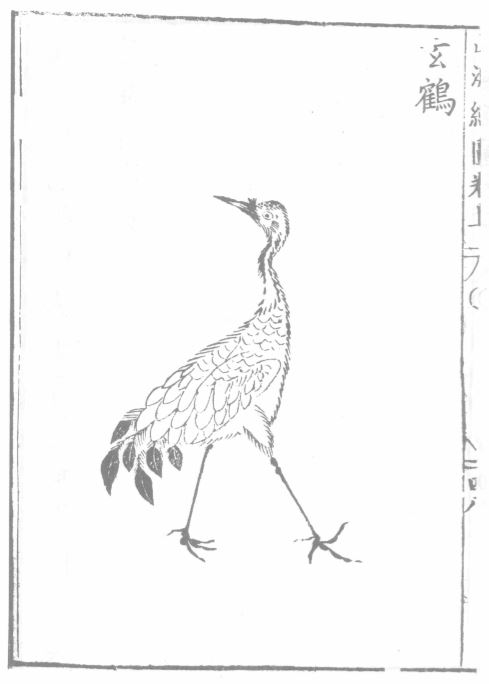









请登录后发表评论
注册